Searching for Documents by Work Area Type and Work Area Properties
You can search for documents based on work area type, or specific work area properties.
Search for documents based on work area type
- Open the Define Search dialog.
- Set Look for to Documents, and if necessary specify the starting folder or work area to search in.
- Set Criterion Type to Work Area Type.
- Set
Type to a particular
work area type.
This list contains all of the work area types defined in the datasource in ProjectWise Administrator.
- Click the
Add Criteria button.
The defined criterion is added to the search criteria window at the top of the dialog.
- Click
Apply or
OK.
Documents that reside in work areas that have a matching work area type display in the search results list.
Search for documents based on a specific work area property value
- Open the Define Search dialog.
- Set Look for to Documents, and if necessary specify the starting folder or work area to search in.
- Set Criterion Type to Work Area Type.
- Set Type to a particular work area type.
- In the Value field, specify the value to search for.
- Click the Add Criteria button.
- Click
Apply or
OK.
Documents that reside in work areas that have a matching work area property value display in the search results list.